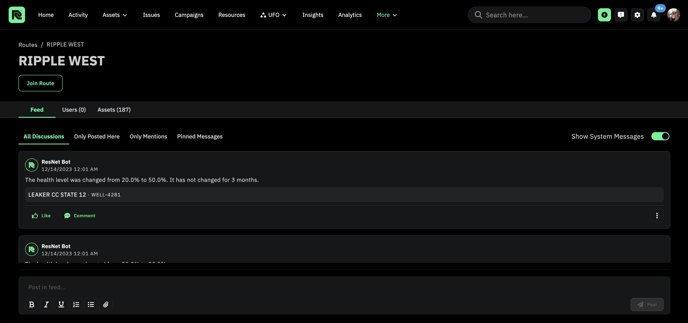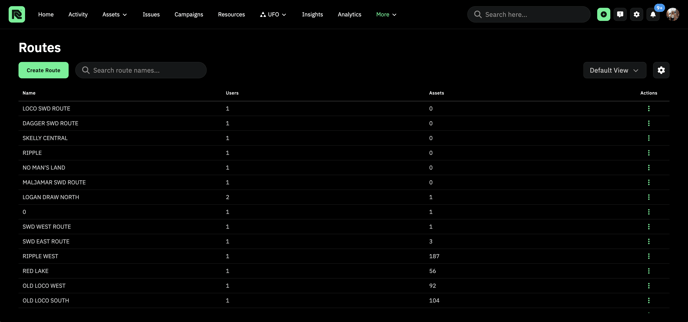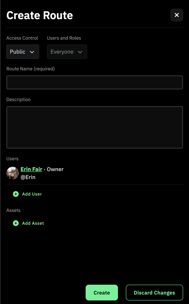How to Create a Route
Create a Route
- From the top nav menu click 'More,' then select Routes from the drop down menu.

- This will bring you to the Routes Page.
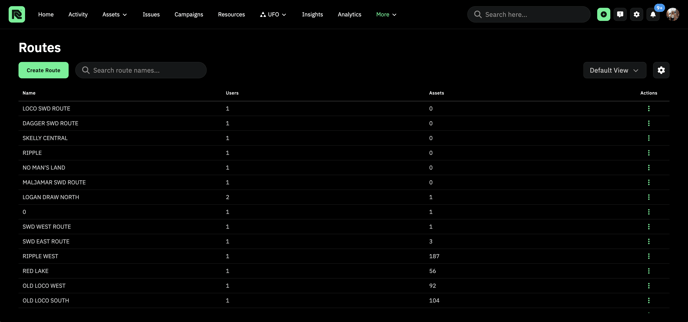
- Click
 to create a new route.
to create a new route.
- A side panel will appear on the right side of the screen. Fill in all information, add users, and add assets, then click 'Create.'
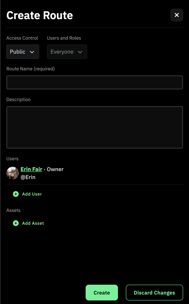
- The route will now appear on the Route Page.
Manage Routes
- Anyone can join a route by clicking
 .
.
- To go to a Route, click on the route from the table.
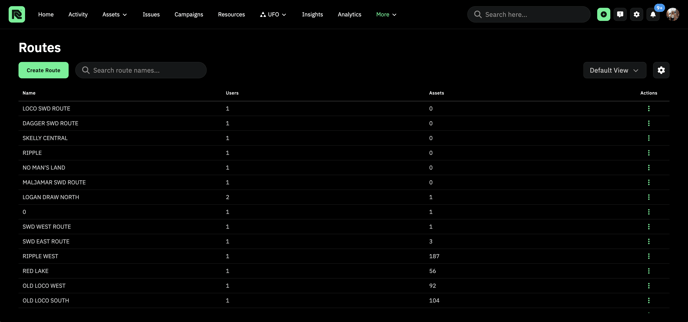
- This will navigate you to that specific route's page.
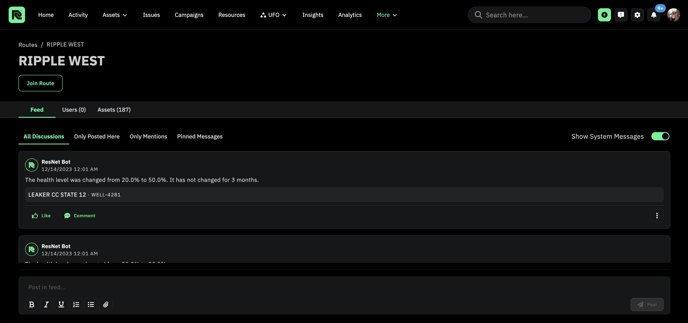
- Here you can view the route's Feed, Users, and Assets.
 to create a new route.
to create a new route. .
.